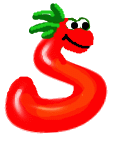DownloadCommunity
Discussion list signup:
Announcement list signup:
DocumentationOther |
| home documentation download |

|
Documentation - Install
| Prev: 3.10.2 - Web Server | Up: 3.10 - Installation | Next: 3.10.4 - Mod_Python |
3.10.3. CGI/FastCGI installation
- Ensure that you have Apache and FastCGI installed and functioning.
- Create a symlink to the command-line executable:
ln -sf /usr/share/spyce/run_spyceCmd.py /usr/bin/spyce
or wherever you have chosen to install it. - Copy the "Spyce via cgi or fcgi" lines from spyceApache.conf to your /etc/httpd/conf/httpd.conf file, and replace the XXX with the appropriate path to your spyce installation.
- Restart Apache
#!/usr/bin/python /home/username/spyce/run_spyceCGI.py
(Adjust to the correct Spyce installation path as necessary.)
Then add the following line to the httpd.conf, or to
the .htaccess file in the same directory.
AddHandler cgi-script spy
Finally, ensure that the directory itself has the ExecCGI option enabled,
and set cgi_allow_only_redirect to
False in your Spyce configuration module.
For more details, please refer to the Apache documentation, specifically
ExecCGI option,
Directory,
Location,
AllowOverride and
Apache CGI documentation,
for more information on how to get a standard CGI setup working.
| Prev: 3.10.2 - Web Server | Up: 3.10 - Installation | Next: 3.10.4 - Mod_Python |

Python Server Pages version 2.1.3 |
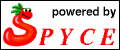
|